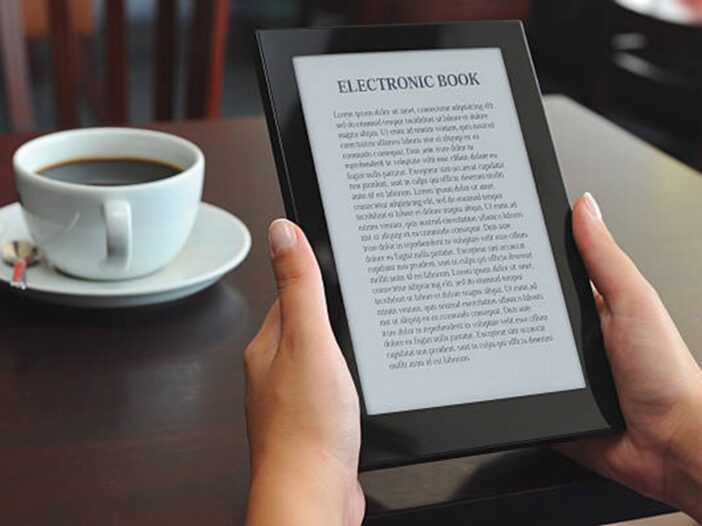
Have you ever purchased the wrong Kindle eBook and discovered after reading a few pages that it’s not for you? Don’t worry, you’re not stuck with it. Amazon offers customers a quick and simple option to return eBooks and receive a refund, as long as you are within their return window. Let’s show you exactly how to return an eBook on Kindle, using a Kindle Paperwhite, managing Kindle Unlimited titles, and handling library book returns.
A Step-by-Step Guide on How to Return an eBook on Kindle
Returning an eBook on Kindle is simple and only takes a few minutes. Here’s how to do it:
Step 1: Go to the Amazon Website
Open Amazon.com on your browser and sign into the account used to purchase the book.
Step 2: Navigate to Your Orders
- Hover over “Accounts & Lists” in the top-right menu.
- Click on “Orders”.
- Select “Digital Orders” or visit Manage Your Content and Devices.
Step 3: Find the Book You Want to Return
Look through your recent Kindle purchases and locate the eBook you want to return.
Step 4: Click “Return for Refund”
- Click on the three-dot menu next to the title.
- Choose “Return for Refund.”
- Select your reason for returning, then confirm.
Important: Kindle eBooks can typically only be returned within 7 days of purchase.
How to Return an eBook on Kindle Paperwhite
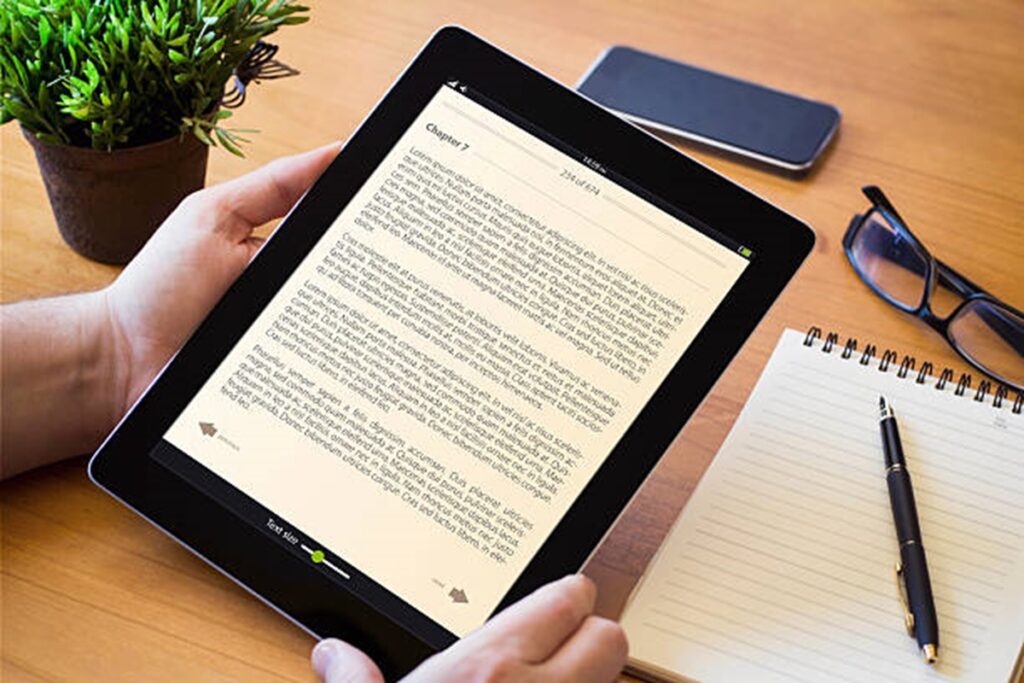
The return process for Kindle Paperwhite books is the same. However, the device itself doesn’t allow returns directly. You’ll need to follow the steps above through your web browser.
What is Amazon Kindle Book Return Limit?
Amazon allows returns within 7 days, but this feature is meant for accidental purchases. Excessive returns may result in restrictions on your account. To avoid issues:
- Only return books you didn’t intend to buy.
- Avoid abusing the return policy.
How to Return Kindle Unlimited Books
Returning a book on Kindle Unlimited is slightly different:
Step-by-Step:
- Visit Manage Your Content and Devices.
- Under Content, find the Kindle Unlimited book.
- Click on the three dots and select “Return this book”.
You can also return directly from your Kindle device:
- Go to the book in your library.
- Press and hold the book cover.
- Tap “Return to Kindle Unlimited.”
Kindle Unlimited has a borrowing limit of 10 books at a time. Return old titles to make space for new ones.
How to Loan a Kindle Book
Curious about lending instead of returning? Here’s how to loan a Kindle book:
i. Go to Manage Your Content and Devices.
ii. Find an eligible book.
iii. Click on the three dots and select “Loan this title”.
iv. Enter the recipient’s email and send.
Not all Kindle books are lendable. Check eligibility before proceeding.
FAQs on How to Return an eBook on Kindle
If you’ve borrowed a library book using apps like Libby or OverDrive:
Open the app used to borrow the book.
Go to your bookshelf or loans.
Tap “Return” next to the title.
Follow the steps above via Amazon’s Manage Your Content and Devices page to return an eBook within 7 days.
No, Amazon’s official policy only allows returns within 7 days. Exceptions are rare and reviewed individually by Amazon support.
Final Thoughts
Returning an eBook on Kindle is easy if done promptly. If you made a mistake, didn’t like the content, or simply finished reading it too soon, Amazon’s return and borrowing systems offer flexibility. Just remember to use it responsibly to maintain access to this handy feature.

Leave a Reply
You must be logged in to post a comment.